In this post called How to use your Health Insurance Spain? we aim to give you an introduction to your policy. Each health insurance company has its own process and so this is only a guide. If you purchase a Spanish health insurance policy from us we will provide you with clear instructions in English on how to register for the company’s website and mobile phone app if they have one.
Contents
- Register for the clients’ area
- Sign your policy
- Download the mobile phone app
- Look for doctors and specialists in your area
- What do I do when I go to the doctor?
- How do I obtain an authorisation?

Spanish health insurance quote
We can assist you with Spanish health insurance for residents in Spain, those seeking suitable cover for a Spanish non-lucrative visa or Spanish Golden Visa or even an EU resident looking to formalise their position in Spain.
Register for the clients area
Most but not all health insurance companies in Spain have an online Clients Area. If your Spanish health insurance company does, then we recommend you don’t delay in registering. Once registered you will have access to your policy documents. You can sign them online. You can search for doctors and specialists. If after seeing a doctor he suggests a service or treatment that requires authorisation you can usually upload the medical report and request for the service or treatment in the Client’s Area.
Do not wait until you need a doctor only to find out you cannot access the Clients Area. Do it as soon as your policy is up and running and contact the Customer services line or your broker if you have difficulty.
Sign your policy
These days most insurance companies are looking to keep paper to a minimum. Registering for the Client’s Area, if your company has one, will usually give you access to your policy documents. You can read them there and also sign them electronically. Other companies may send you an email with your documents included. You sign them after receiving a PIN code to your mobile phone.
Download the mobile phone app
We thoroughly recommend you download the mobile phone app if your health insurance provides one. An increasing number offer this. Whilst some of the Spanish health insurance companies do not have their websites in English the mobile phone app will default to the language on your mobile phone. The mobile phone app will often have the same information as the Client Area on the website. However, entering a mobile phone app usually gives you easier access to a digital copy of your medical card which you can use in doctors, clinics and hospitals. These mobile phone apps also have the facility to take and upload a photo of your doctor’s report and the request for a service or treatment that needs authorisation.
Look for doctors and specialists in your area
There are four ways to look for a doctor or specialist provider for your insurance company. Firstly, it is very important to remember that your policy does not cover treatment at State medical centres or hospitals. It only provides coverage for doctors, clinics and hospitals that have agreements with your insurance company*. The insurance company will have negotiated fees with their approved providers as well as service level agreements. If you go to a hospital that is not on the insurance company’s list, then you will have to pay the cost. You cannot get this refunded later.
- Open your mobile phone application and search for a doctor or specialist in your area. If you cannot find what you are looking for in your town, then some health insurers in Spain enable you to search in a radius or use your mobile phone’s GPS to search near where you are. If not, then select a larger town nearby and search again.
- Log in to the Client Area offered by the health insurer. Here too you can search for affiliated doctors, clinics and hospitals. As health insurance companies offer many different levels of health policy using the mobile phone app or logging into the Client Area should mean you are only shown the medical centres available to you under your level of health policy.
- If you do not have access to a mobile phone app or the clients’ area, then you can usually search on the company’s website. You may have to define what policy you have to make sure the right hospitals and clinics are shown for the product you purchased. Enter the type of specialist you are looking for and the location.
- If none of the above is available to you, phone the Customer service line for your provider.
*This section is based on the majority of the health insurance products we sell. If you have purchased a reimbursement policy, the conditions are different. Please ask us if you are unsure.
What do I do when I go to the doctor?
See Look for doctors and specialists in your area above to find out where you need to go. Contact the medical centre for an appointment. You do not have to see a doctor before being referred to a specialist. If you know what is wrong with you, for example, you have a large rash on your arm then you can request an appointment directly with the dermatologist. When you go to your appointment take your identification and your insurance company medical card (digital or physical).
How do I obtain an authorisation?
Once you have seen the doctor or specialist then you may be told you require further tests or treatment. Sometimes services do not need authorisation. However, if you do require authorisation you can do this using your mobile phone app or the Clients’ Area online. Take a photo of the medical report (informe medico) and the request slip for the service or treatment (volante). Upload them to the app or the website. You will receive a response from the insurer, normally within 48 hours. If you have difficulty, then contact the Customer services phone line of your insurer or your broker for help.