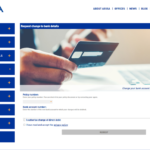If you have taken out a Sanitas health policy in Spain then we encourage you to register for the Sanitas Client Area known as “Mi Sanitas” as this will make using your Saniat health insurance policy much easier.
Once registered you will be able to:
- Have access to a digital version of your medical card
- Make an appointment online
- Look for a doctor or medical centre associated with your Saniats health policy
- Access your medical reports
- Review your policy payments
There are a whole host of features packed into the Sanitas Client Area. Some of which are more important than others. At the top of the screen on your computer, you will see various tabs.
Tab 1 “Mi Salud”
If you click on Mi Salud you will have the option to look at your medical reports. Just click the folder icon marked informe.
Tab 2 “Mis medicos”
In the second tab, “mis medicos” in Spanish you will have access to the Sanitas-approved doctors and clinics in the sub-section called “Cuadro medico”. Here you can search for a doctor or specialist that is convenient to where you live. The third sub-section here marked “urgencias” will show you where you need to go in the event of an emergency.
Tab 3 “Mis citas”
In this section you can request an appointment online using the “pide tu cita online” funcion. You will also be able to review your old appointments using “historico de citas” as well as check your appointments using the “calendario de citas”. Finally in the right hand section there is the option to change an appointment “cambia tu cita”.
Tab 4 “Mis gestiones”
This section is where you can request authorisations of treatment requested by the Sanitas-approved doctor or Specialist. If having had an appointment with a doctor they suggest you need a test, x-ray or other treatment then it may need authorising. This is where you can request approval. Click on the sub-category marked “autorizaciones”. Also min this section you will have access to the payments records for your policy that you have made to Sanitas “recibos” as well as a digital version of your medical card “tarjeta digital”.
Tab 6 “Contacta con nosotros”
In this final section, you can find telephone numbers to speak with Sanitas.
How do I register for Sanitas Mi Sanitas (Sanitas client Area)
You register online https://www.sanitas.es/misanitas/online/index.html#/
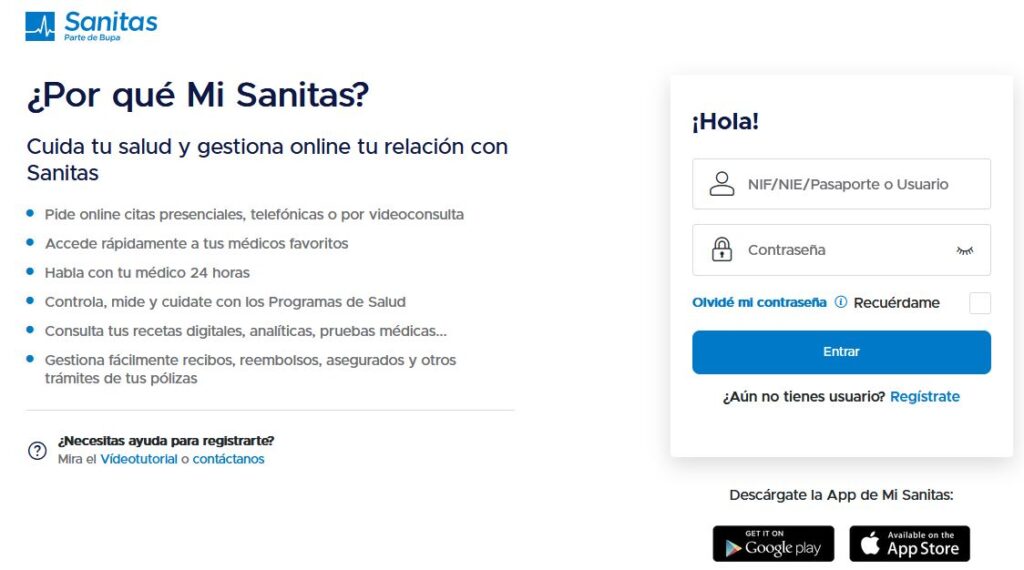
On visiting the web page to enter Mi Sanitas you will have the option to log-in if you are already registered.
If not then under the large blue button marked “entrar” you will see the sentence “Aun no tienes usuario? Registrate. Click “Registrate” to start the process.
The page also includes mobile phone app links in the bottom right corner to download the app to your mobile.
To register in Mi Sanitas you will have to complete the registration form on the right. Complete all the entries in the section marked “Datos cliente”.
No. de tarjeta o no. de póliza is where you type in your medical card number or the policy number of your Sanitas health insurance product.
Below where the box shows “fecha de nacimiento” is where you enter your date of birth.
The next box is titled “CIF/NIE/NIF/Pasaporte”. Regardless of what identification you now have make sure you enter the identification you used when you applied for the policy. If you took the health policy as part of a non-lucrative visa process then this will almost certainly be your passport number.
The next box is where you enter your email address followed by your mobile telephone number. If you are using a non-Spanish mobile then make sure you put the correct country code. Also, remember that many foreign telephone drop the first number when using the country code. For example, UK mobiles that start “0” will drop the zero when using the international country code +44.
In the section headed “configuracion de tu cuenta” is where you enter your a password (constraseña).
The password must be between 8 and 15 characters. It needs to include at least one capital letter, one leet in lowercase, and a number. Do not use spaces or special characters.
Check the box marked Acepto las condiciones legales to accept the legal conditions. You will then be able to
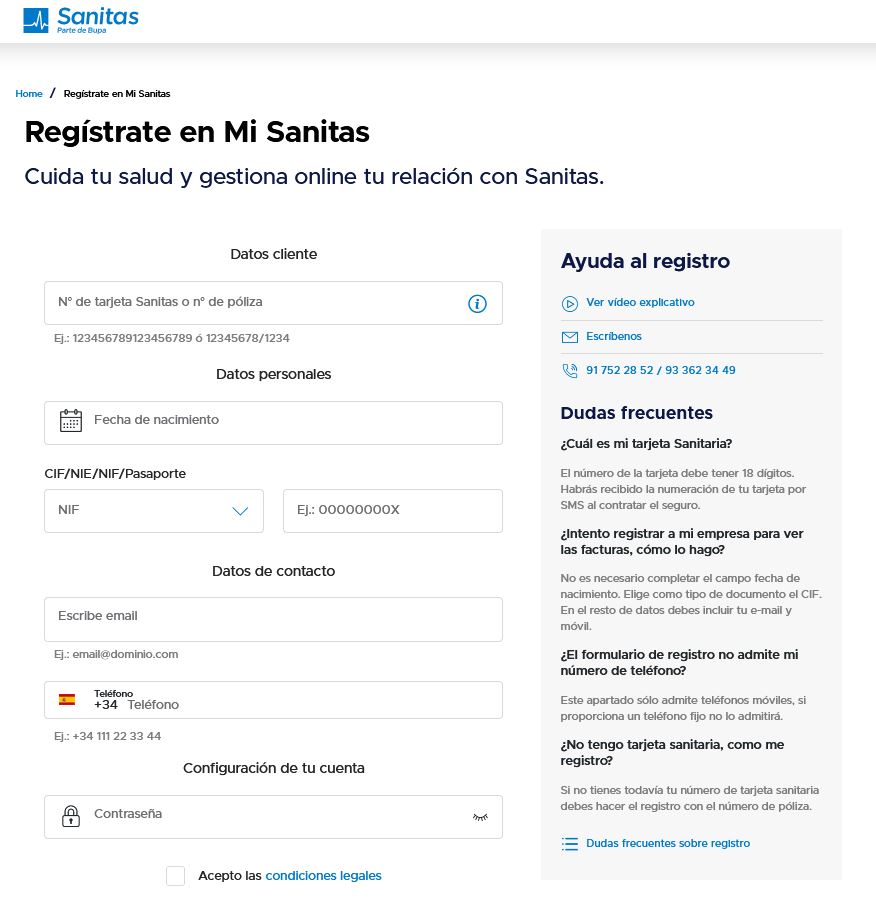
You will receive a pop-up with your details and the heading “confirmacion del registro”. Check the details and click the blue button if the information is correct.
On first logging in you will have the opportunity to download your documentation and sign it online. Click “Aceptar condiciones via SMS”. Click “Enviar SMS” at the bottom of the screen. A code will be sent to the mobile phone you used when registering for Mi Sanitas. You can then type this code into the screen and click the button to complete this transaction.
You can also register for Mi Sanitas directly into the phone app which should default to the language on your phone.
How do I log in to Mi Sanitas?
To log into Mi Sanitas (Sanitas Client Area) you should either use the mobile phone application which is available at Google Play for Android devices and the AppStore for Apple devices or alternatively, you can access Mi Sanitas on the website. You will of course have to have registered first.

On the login screen you need to enter your username (usuario) and your password. Your username will be the identification you used to take out the policy initially. Your password you set up when you registered for Mi Sanitas.
If you have forgotten your password then click “Olvidé mi contraseña”